There are two ways to generate a PDF document that can be submitted into CM/ECF. The first method is to print a document onto paper and scan back as a pdf file. While this was the main method for creating a PDF in the past, this method creates problems for reviewing these documents in CM/ECF, as well as security concerns. The second method is to convert an electronic document to PDF. This method should be used in all instances other than when the original document only exists in paper form.
Method 1: Using a Scanner to Create a PDF from a Paper Copy — Avoid
Scanning the pages creates haphazardly slanted pages in the document and prevents people from (1) searching the document, (2) selecting, highlighting, or copying text in the document, and (3) makes any hyperlinks in the document unusable. For the court, these features are immensely helpful when reviewing attorney submissions.
Attorneys should avoid submitting PDFs downloaded directly from CM/ECF—for instance, when an attorney wants to include an Order of the Court as an exhibit. Downloading the order directly from CM/ECF and uploading that PDF back into CM/ECF duplicates CM/ECF’s auto-generated headers, resulting in this:

Duplicated headers make it hard, if not impossible, to determine what page of the document the court is trying to cite. Therefore, if an Order of the Court must be attached as an exhibit, attorneys should use a scanner to create the PDF. In all other cases, the court requires the second method for generating a PDF.
Finally, deposition transcripts present a unique problem. Because transcripts typically contain hundreds of pages, deposition transcripts often contain four pages of testimony on every one PDF page to reduce the printed page length and digital file size. And because deposition transcripts are typically obtained from the court reporter present at the deposition, attorneys are not able to save or convert the transcripts into a fully searchable and selectable PDF, which means attorneys convert most transcripts into PDF by using a scanner. If possible, attorneys should either request the court reporter provide them with a fully searchable and selectable PDF for submission to the court. This will provide both the court—and opposing counsel—a manageable transcript file that is searchable and selectable.
Method 2: Using a Word Processor to Save/Convert to PDF — Required Method except in specific circumstances
The second method for creating a PDF that CM/ECF will accept is easy. Simply use your word processing program (Word, Pages, etc.) to save or convert the digital file to PDF. Most modern programs have this ability. In Microsoft Office, for example, the process is very simple:
- Go to File > Save As…
-
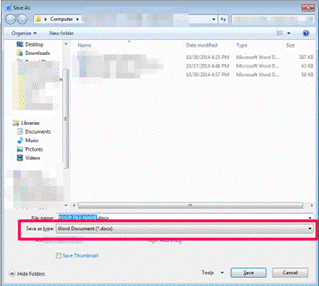
Select the dropdown menu labeled “Save File As Type”—the highlighted box below:
- Choose “PDF” from that dropdown box
- That’s it! Continue saving the document as you normally would.
If your word processing program does not feature the ability to save or convert into a PDF, there are several free conversion programs online.
